1. Insert IP address in both computer .
- Open control panel window.
- Choose Network and Sharing Center button.
- Then you find a pop up box of Network and Sharing Center. Here, click on Change adapter setting.
- In Network Connections Pop –up Window, right click on correctly installed LAN Card hardware adapter in your computer and select its properties.
- Then Local Area Connection (LAN) properties window is appearing. Choose Internet protocol Version 4 (TCP/IPv4) button and click on properties option.
- Now enter IP (Internet protocol) address in both computers manually according to below and select OK Option.
First computer (computer name – B – PC)
Enter IP Address: – 192.168.0.1
Enter Subnet mask: – 255.255.255.0
Second computer (computer name- A – PC)
Enter IP Address: – 192.168.0.2
Enter Subnet mask: – 255.255.255.0
- After inserting IP address in both computer properly, restart it.
- when computer will load windows 7, click on start search box and type network. click on this link.
- In network tab, you find all connected computers in networking under similar workgroup.
How to share computer drives to transfer files over network ?
When both computers are showing in network tab and want to share computer drives
- At first, open computer explorer window of the first computer, press right click on opted drive partition which we want to share with another computer over network.
- From drop down menu list, choose share with option.
- Now select Advance Sharing button.
- A new tab of opted drive properties is appearing. click on Advance Sharing option.
- check this box – share this folder option and now click on ok button.
Now we have done drive sharing in LAN networking successfully.
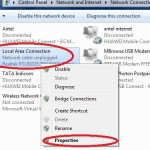
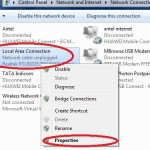
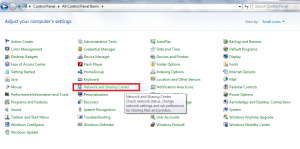
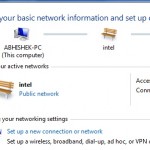
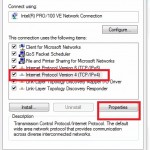
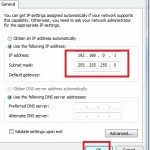
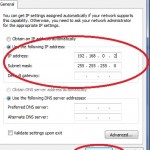
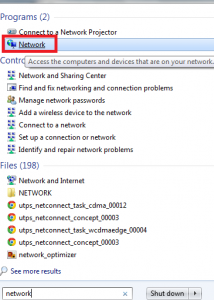
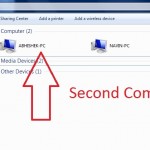
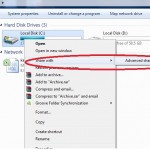
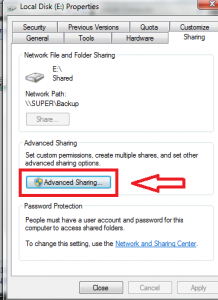
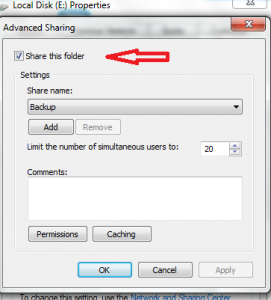
No comments:
Post a Comment